| General tab
|
-
Name - Sets the name of the workspace
profile. Once the profile is created, users can apply the workspace profile to
folders and work areas in ProjectWise Explorer.
-
Description - Used to provide an
optional description.
-
Allow Users to Override Default Workspace
Settings - If on, users will be able to override these settings
each time they open documents associated to this workspace profile. If off,
users will be forced to use the workspace settings you define here.
|
| AutoCAD Settings tab
|
|
| MicroStation Settings tab
|
Sets the default
MicroStation workspace parameters for all
users.
-
Root directory - Used to set the
location of the workspace root folder. Enter the location or click Browse to
select the location.
-
Additional command-line arguments - Used
to enter any extra arguments that will be used to launch
MicroStation.
Note: The
WorkSpace Profile user interface does not currently support
MicroStation CONNECT Edition. As a
workaround, you can use the
Additional command-line arguments
field to pass the WorkSpace ( -WK) and WorkSet
( -WW) and other command line arguments to launch
MicroStation CONNECT Edition.
-
Default Properties - The fields in this
section are used to enter a
User Configuration File Name,
Project Configuration File Name, and
User Interface Name. If you are unsure
of what names to use, click the Browse button to the right of each field to
navigate to the workspace and select the appropriate names.
|
| MicroStation User Settings tab
|
Use to customize workspace parameters for specific
users.
-
User Groups - The User Groups list is
used to filter the list of users displayed in the list below it.
-
Users list - In Users list, select the
user whose workspace parameters you want to configure.
-
User Configuration File Name,
Project Configuration File Name, and
User Interface Name - Once a user is
selected in the Users list, you can then enter the appropriate information in
these fields. If you are unsure of what names to use, click the
Browse button to the right of each field
to navigate to the workspace and select the appropriate names. Repeat this step
to configure workspace settings for additional users.
-
Change
-
Set Default
|